- Files can be attached to an issue two ways. When you create a new issue.
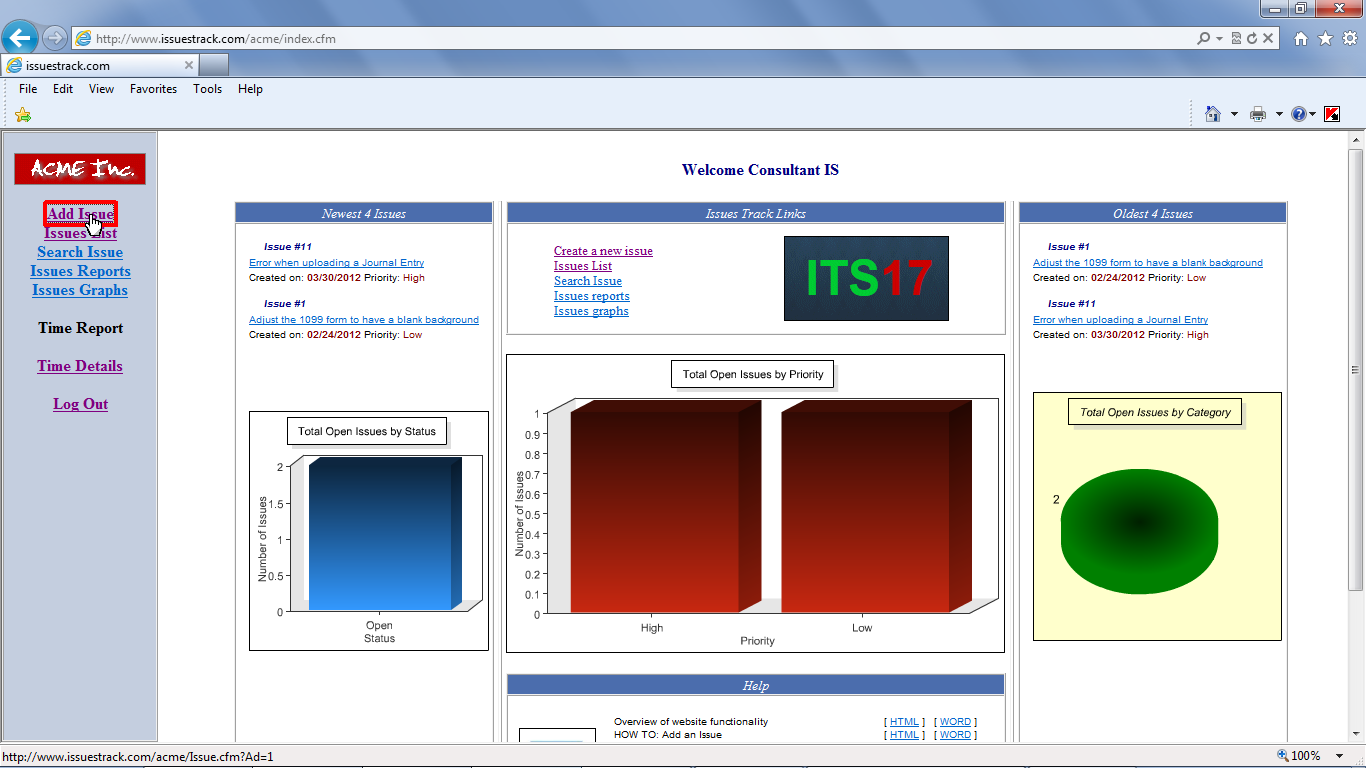
- Click [Browse] button to select a file to be attached to the issue.
![Click [Browse] button to select a file to be attached to the issue.](Img/ITS17img024.png)
- Once the file is selected click [-- Add Issue --] button to create the issue.
![Once the file is selected click [-- Add Issue --] button to create the issue.](Img/ITS17img025.png)
- The file was uploaded and linked with the issue. To review file click [View Attachment] graphic.
![The file was uploaded and linked with the issue. To review file click [View Attachment] graphic.](Img/ITS17img026.png)
- A new winddow will pop-up asking what do you want to do. Choose the relevant option.

- Another way to attach a file to an issue is by adding a comment. Click [Add comment] link.
![Another way to attach a file to an issue is by adding a comment. Click [Add comment] link.](Img/ITS17img028.png)
- Update the necessary and Click [Browse] button to select the file to be attached.
![Update the necessary and Click [Browse] button to select the file to be attached.](Img/ITS17img029.png)
- Select file to be attached.

- Click Open button.
![Click [Open] button.](Img/ITS17img031.png)
- Click [-- Add Comment --] button to add the comment and attach the file to the issue.
![Click [-- Add Comment --] button to add the comment and attach the file to the issue.](Img/ITS17img032.png)
- Both files attached can be reviwed in the section used for attachement (Header sectin or comment).

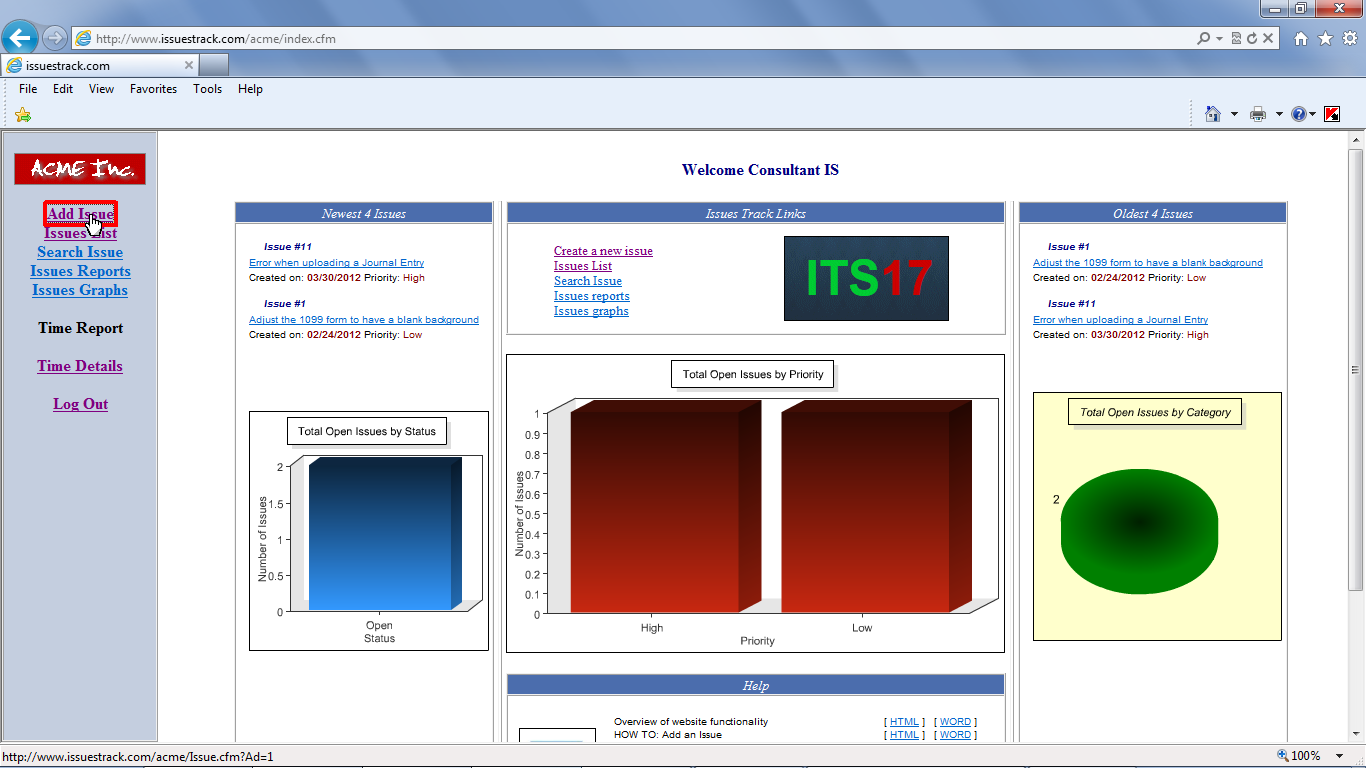
![Click [Browse] button to select a file to be attached to the issue.](Img/ITS17img024.png)
![Once the file is selected click [-- Add Issue --] button to create the issue.](Img/ITS17img025.png)
![The file was uploaded and linked with the issue. To review file click [View Attachment] graphic.](Img/ITS17img026.png)

![Another way to attach a file to an issue is by adding a comment. Click [Add comment] link.](Img/ITS17img028.png)
![Update the necessary and Click [Browse] button to select the file to be attached.](Img/ITS17img029.png)

![Click [Open] button.](Img/ITS17img031.png)
![Click [-- Add Comment --] button to add the comment and attach the file to the issue.](Img/ITS17img032.png)

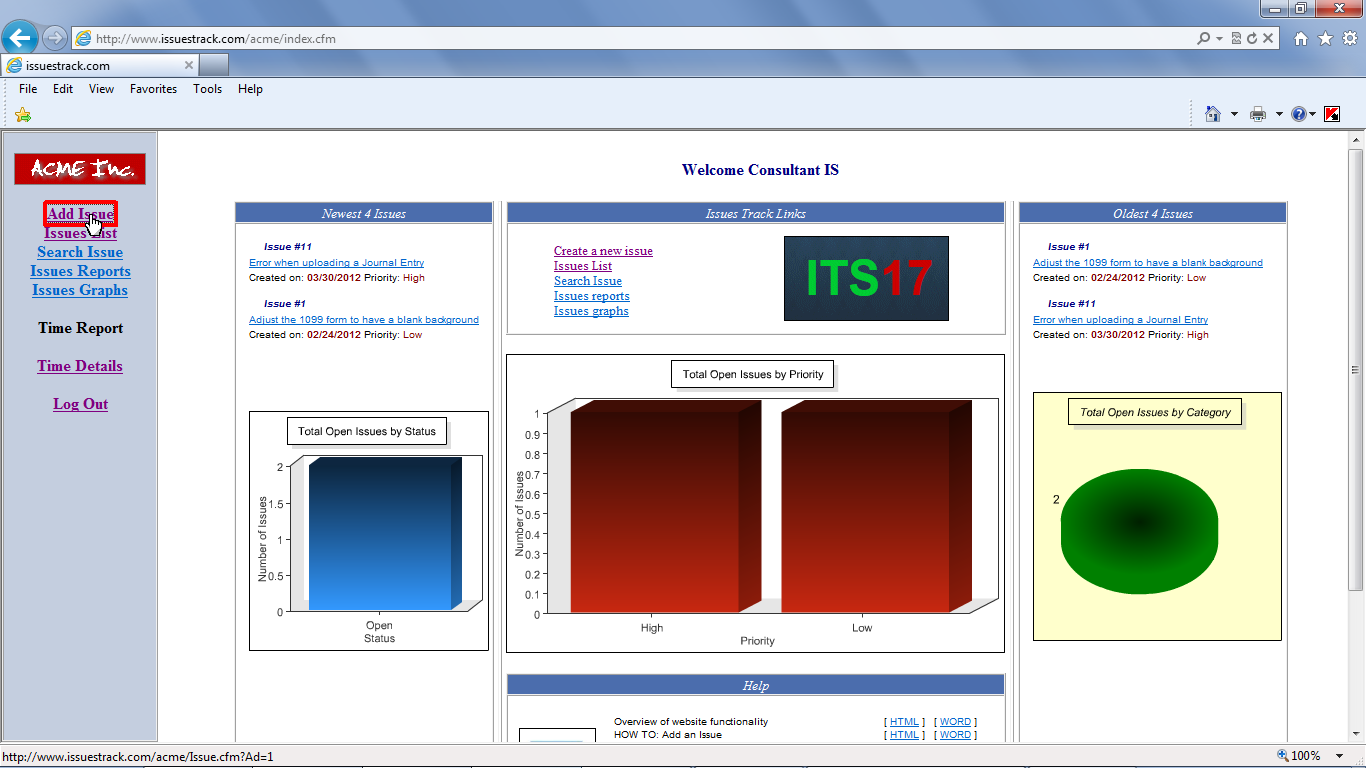
![Click [Browse] button to select a file to be attached to the issue.](Img/ITS17img024.png)
![Once the file is selected click [-- Add Issue --] button to create the issue.](Img/ITS17img025.png)
![The file was uploaded and linked with the issue. To review file click [View Attachment] graphic.](Img/ITS17img026.png)

![Another way to attach a file to an issue is by adding a comment. Click [Add comment] link.](Img/ITS17img028.png)
![Update the necessary and Click [Browse] button to select the file to be attached.](Img/ITS17img029.png)

![Click [Open] button.](Img/ITS17img031.png)
![Click [-- Add Comment --] button to add the comment and attach the file to the issue.](Img/ITS17img032.png)
